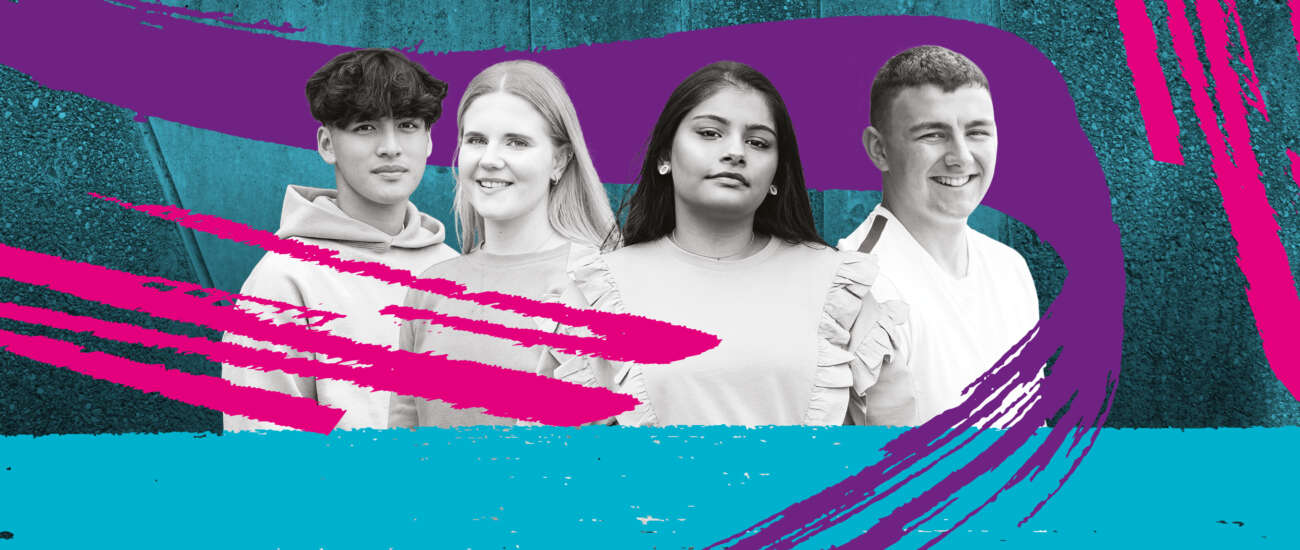

How to join with a Microsoft Teams account
1. You must be signed in to your Microsoft Teams account
2. Once the link has been clicked it will open automatically
3. Please turn off your audio and webcam and select ‘Join now’
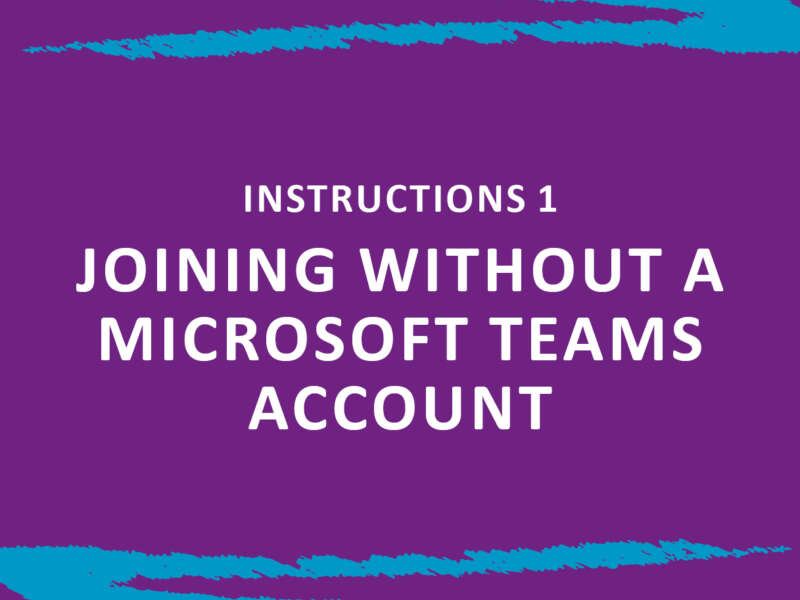
Joining Without A Microsoft Teams Account
Internet Explorer, Firefox, and Safari don’t support Teams calls and meetings. Make sure you are using either Google Chrome or Microsoft Edge as your browser.
1. Once you have clicked the event link it will automatically open your browser
2. If your main browser is not Google Chrome or Microsoft Edge you will see the below options:
· Go to the Teams app
· Download the Windows app
· Use Teams on Microsoft Edge
3. Select the option 'Use Teams on Microsoft Edge'
4. A pop-up box may appear asking if you want to allow this website to open an app on your computer:
· If a pop-up box does appear go to point 5
· If a pop-up box does not appear go to point 6
5. Please turn off your audio and webcam and select 'allow'
6. If a pop-up box does not appear you will automatically be redirected to the browser and a screen will appear and you will be able to join from there. Please turn off your audio and webcam and select 'allow'
If you are still unable to join please close your internet browsers and try the instructions below
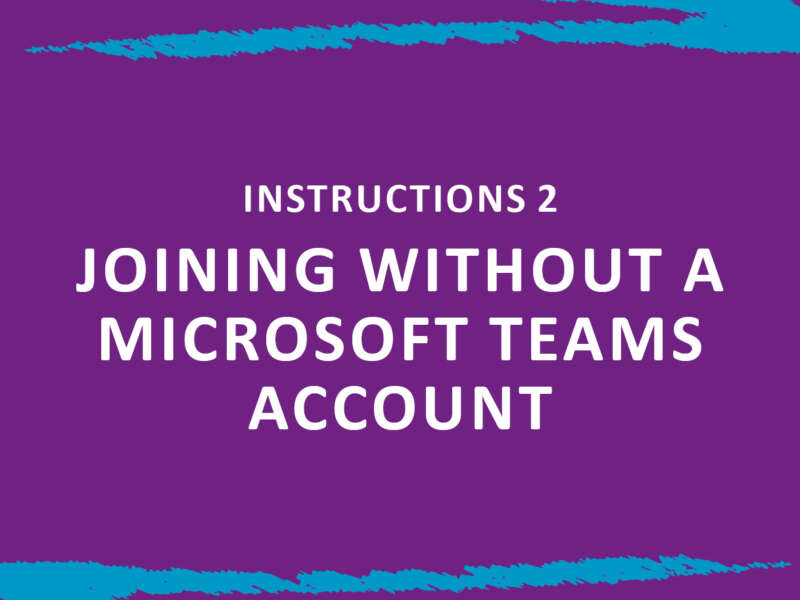
Joining Without A Microsoft Teams Account
1. Click on your ‘start icon’ in the lower left-hand corner of your screen (depending on your windows/mac operating system may vary in position)
2. In the list, scroll and look for either Google Chrome or Microsoft Edge
Located Chrome or Microsoft Edge
1. Click on Google Chrome or Microsoft Edge and this will open a browser window
2. Right-click the event link and select ‘Copy Hyperlink’
3. In your Google Chrome or Microsoft Edge bar at the very top right-click and select ‘paste an go to teams.microsoft.com..’
4. This will automatically open your browser you should see the below options:
· Download the Windows app
· Continue on this browser
· Open your Teams app
Select the option 'Continue on this browser' this will then redirect you to a screen where you will be able to join the event.
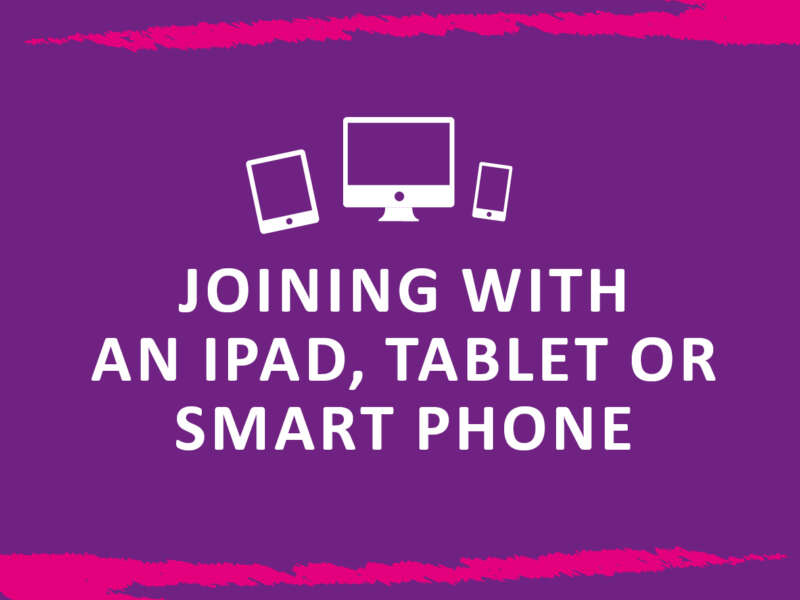
Joining With An iPad, Tablet or Smart Phone
1. Check you have the Microsoft Teams app installed. If you do not have the Microsoft Teams app you will need to install it on your device
2. Make sure you have signed into the Microsoft Teams app
3. Click the event link and join
